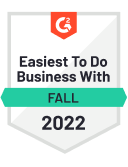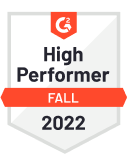Strattic is a hosting platform that takes your WordPress site and publishes it to a static, flat file site.
In this video we walk through the Strattic platform, including the following features:
- The Strattic Dashboard
- How to find SFTP, MySQL and Basic Authentication information
- How to launch your WordPress site for editing
- How to preview your static site
- How to launch your static site to production
The Walk Through Video
If you have any questions not covered in the video, please contact support for further help!
Video Transcript
Hello everyone, and welcome. I’m educator Zac Gordon and in this video I’m going to give you a walkthrough of Strattic, the static WordPress hosting service. Now when you log into Strattic, what you’re going to get here is your dashboard that lists all of your sites. You can see I’ve got my main site here listed and live. This is a production site. You can see the full URL and then I’ve got another site I’m migrating over. You can get a free account and just check out Strattic. Try to test it out as you go along. And so this is still, you could see, got a test URL because I haven’t finished that process. So you can see both different types of sites that you’re going to get here.
Now, when we click into one of these sites, what you’re going to see is a some basic information that you might need as a developer or potentially as a user, so we’ve got SFTP credentials if you’re needing to log into the server for some reason. You’ve got your database credentials over here. And then in the middle we have some basic authentication credentials. You see, when I launch up my WordPress dashboard here, which I’m going to do in a second, I’ll be automatically bypassing some security measures. However, if I didn’t log into Strattic first, so if your team somewhere else is needing to log in to that URL directly, they’re going to need to enter in some basic authentication credentials, and this is where you could get them.
So let’s go ahead and open up our WordPress dashboard. Now by default, our WordPress site is locked down, so you can see at first we had to see that sign, that screen showing us that they were spinning up our site. Now once we get in here, this is a completely normal WordPress install. This is not static. You can see this is not the full URL of my site. This is your actual WordPress site running, just as you would expect it to anywhere else. So what I’m going to do is I’m coming into one of my pages on my site. And I have a new book coming out. So I’m just going to make some updates to my content real quick and then I’ll show you how I would go about publishing these to a static site.
All right, so I’m going to make some updates real quick right now. Okay, so I made my updates and I’m going to go ahead and just update and view the page here. We can see, again, this is just the normal WordPress site where we can see, okay the page is updated. It looks like I need a little bit of spacer there, let me go down, make one more edit here. And we’ll just move this down. All right, that should be nice and neat, just how I want it. Now what I’m going to do is I can publish in two ways. We have two options here. You’ve got published straight to my live site or we can do a preview publish and we can do it via this button right here or I like to come over here to the Strattic button and we get a dashboard just for publishing.
Now, what I suggest the first time through is you publish it to a preview static site, so right now we’re in WordPress. Anything we preview by looking at our site here is going to be a normal WordPress site. So if I published a preview, what’s going to happen is, it’s going to go through all of my files, convert them all into static HTML, CSS and Java script. Again, this is going to be faster, it’s going to be more secure than using traditional WordPress. And then it will let me look at all of these changes and just test it out.
Now, for my content, it’s going to be fine. But this is really helpful if you’re installing a new plugin, you’re not sure how it’s going to work or you’re making a bunch of changes that you just want to share with your team before that site goes live. Now, what’s cool about the Strattic publishing process is they do a two stage publishing. You could see right now, it’s publishing our latest changes and then once it gets to 50%, we could go and preview those changes. And it’s going to do some backup stuff, run some things behind the scenes and make sure that just every, every everything is changed.
So now we can see it’s publishing the rest of our site. We could hop over to this preview site live, come into writing and we could see, boom, there it is. My updates are live and good, so I don’t even need to wait around for this entire process to complete. But I’m going to wait now just so that you can see what it looks like. Depending on the size of your site, it may take a few minutes. However, it’s much better that we wait now. You see, what’s happening with the normal WordPress site is they go to your site and it goes to the database and it looks up all the information and it runs some PHP and it builds the page and they’re sitting there waiting.
Now, it could be a few nanoseconds, but it could be several seconds. And research shows that you want your site as fast as possible. Otherwise, people leave. Or they begin to think, “Oh, you don’t know what you’re doing in your game. Your site isn’t that great. Maybe I shouldn’t be trusting your service.” Right? So we wait ahead of time so that when people view a static site on Strattic, it’s going to be blazing fast and be served up right away. So that’s what you’re waiting for right now. You’re basically waiting now so your visitors don’t need to wait later.
All right, so once the publishing to preview is complete, we’re going to see this great button here saying that the publishing process is complete. You can go ahead and open up your preview site, which we’ve already checked out because we know that it gets done about halfway through and we can preview that. So we’re good to go here. So next step, once you know that that’s all set, you could use this preview staging environment. Now I’m going to publish to my live site.
All right, so this is going to go through the exact same process, but it’s going to put it to your live site. And what’s cool about this, as you can see, there’s a little status symbol here inside of the button. So if you press this button anywhere, you could see it. But I like to press it here so that we could see, once again, it gets up to the 50% mark. Then it’s already done all the updates and we can go check out our site before the entire process is live. What that’s doing behind the scenes is just making sure that nothing was missed and doing some final updates for us. But, see, it’s already at 50%. So I can go over here, check out my writing page, and boom, there it is and look at how fast this stuff loads, right? It’s just instant.
It’s already ready. No queries are necessary, any of that, for us to view our content. Now back inside of here, we’re just going to wait for this entire process to finish again so that you could see everything that’s going on. All right. So now this process is complete. Again, I’ve already checked it out, but I could go to my live site. Just double check, make sure that everything’s working. Yep, it looks great, it’s going well. So I’m all set here, folks. This is Strattic. It’s that easy. And then once I close this down, now, and I come back to my dashboard, I can see all my sites.
Now, nobody could access my WordPress site, right? If I try to go to my static site, you can’t log into WordPress there and if I haven’t spun it up through this admin area, you can’t get it there anyways. And even if you tried, it would be protected behind these login credentials. So everything is super secure and I just want to end with a note saying, if you ever get stuck with anything, just come down here and you could get support by the chat or you can get some support resources up here. So Strattic is always there to help and it’s that simple to get up and running. I hope you found this helpful and I hope you have a great time getting your site fast, secure, and scalable with Strattic static hosting for WordPress.